Recently I decided to take the plunge into the vinyl cutting world. The first choice I had to make was between a Cricut and Silhouette. It's important for me to tell you that I am not an affiliate of Cricut or Silhouette. No one sent me free materials to try out. We had to make the decision based on our family dynamics and our budget. I have used the Silhouette with a couple of friends and owned the old original Cricut that took only cartridges myself. To be honest, I think you would be happy with either if you are crafty and somewhat technologically inclined. I have a ton of friends who LOVE their Silhouette machines and a couple who gave up on it because they couldn't figure it out. Ultimately I decided on the Cricut because my friend who is the queen of Silhouette told me she thought my kids would find the Cricut more user friendly. She was right, it is very easy to use and the new Design Space on Cricut is amazingly simple and creates wonderful projects (even with young users)!! Once I had the Cricut I found that it does two things that Silhouette doesn't. The Cricut can cut chipboard and engrave metal. I love that I can whip up a dog or cat tag for our furry family members. If I were choosing again, I would go with the best deal that I could find because I think you would be happy either way. My family purchased the 2nd Cricut which is the Cricut Explore one. This model was quite affordable and my only complaint with the machine would be that it is a bit slower than the newer models. This hasn't really affected me, but it's good information to have if you aren't a patient person. My largest complaint with Cricut comes from their customer service. When we ordered our machine we intended to get the Cricut Explore Air. It is wireless and quicker than the One. Both the One and Air were on sale for a great price. For some reason, either my error or Cricuts we ended up with the One being delivered. I spoke to customer service several times and had two issues: throughout the process they didn't understand me (language barriers) and told me I would have to pay for shipping going back and forth again. In the age of hassle free returns this was SUPER annoying!!!!!! My recommendation would be to purchase the machine from Amazon or another site that offers great customer service and hassle free returns. (I'm not an Amazon affiliate either.)
My ultimate piece of advice if you want to get a vinyl cutter is to think about how much money they could save you on gifts. We agreed as a family to give gifts made by the Cricut for the first year. In the very first month we saved more on gifts than we spent on the machine.
The second most asked question that I get on social media is what supplies do you need. It depends on what you want to do with it. Here are some things I have learned:
1. Look at the vinyl description to choose what grade you need. There are three different grades of vinyl: heat transfer, permanent and removable. Heat transfer can be used on cloth material, outdoor items or creations that you want to be dishwasher safe. This is the most expensive vinyl. Permanent vinyl can be used outside for up to 5 years (depending on maker) and hand-washed. Removable can be easily removed from items like phone cases or things that won't be used a lot and also is used for stencils. I bought variety packs of each grade off of Amazon to get started. They offer a great variety and are easy to move in and out of the machine as compared to rolls when you are getting started. You can see these packs on my Instagram account. Once you have the hang of it, rolls are much cheaper on EBay. I buy the huge commercial rolls and it makes each project very cost effective. I can't give you a specific one because they constantly change.
2. You will also need transfer tape. Again I buy a huge roll on Ebay. You can see me using one here on Instagram.
3. You will need a weeder and scraper. I bought a Cricut tool kit. You can also buy a dental picker and baking scraper. You can see me using a scraper here.
4. Choose a chunky font for cutting and weeding. You can search "good fonts for Cricut" and a large list will come up. The chunkier and straighter the font, the easier the project will be. I have listed the fonts I remember under each picture.
5. Fonts and designs are all free for personal use. You may not recreate any of my designs or anyone else's designs to sell or without paying for a font. Even though I don't sell my designs, they are all copyrighted on the day I publish them. I want teachers to enjoy making them and using them personally free of charge. Please contact me by email for commercial use.
Some more advice that I would give is to be patient with yourself. Practice on scrap wood or items that you wont' be upset at the outcome. Do not try cups first like I did. Curved surfaces are a bit trickier. I'm going to give you several examples of my projects below. I've had the machine less than three months so I'm still a new user too. Be kind with your comments please:)
Font: DJB Polky Dots
Font for Labrasciano: Jenthill
Font for alphabet: default font on Cricut
Font for jars: KG Manhattan Script
Label storage boxes for workstations.
Font:Janda Silly Monkey
Font: KG Manhattan Script
Font: Jenthill
Font: Jenthill
Font: Jenthill
Font: Jenthill
Font: Janda Silly Monkey
Below you will find more projects that I've made with my Cricut either for my house, gifts or classroom. Follow me on Instagram for new projects that I make and all things education.
Font: Jenthill
Font: KG Red Hands
This font is not good for a cutter. Take my word on it.
Monograms created on Monogram App and imported
Font: Starfish
Font: Athletic
Font: Starfish
Font: Bakery


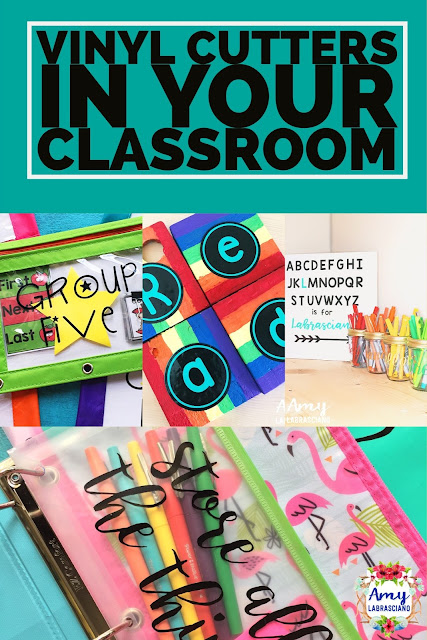


































What beautiful creations! I just got one last month and I am addicted:) what monogram app did you use? Thanks!
ReplyDeleteIt's called the Pinky Girl Monogram Maker. Thanks for stopping in to read the post!
DeleteGreat ideas and advice! Thank you!! I might just have to get one!
ReplyDeleteSincerely,
Emily
scheinbere@hotmail.com
Thanks for stopping in to read the post! xo, Amy
DeleteOmg! Such great creations and ideas for the classroom & so much more! I love everything, but that 🦄 cup 💞💞💞. Thks for sharing! I can't wait to save up and invest for my personal and classroom kiddo projects! Thx again for Sharing. I'm in!
ReplyDelete