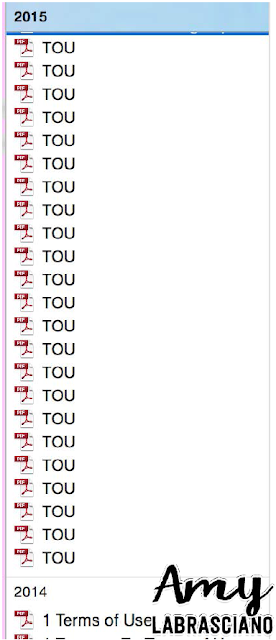Recently I was blessed to present a PD with two wonderful women. One of which is a school counselor and the other is a general education teacher like myself. We collaborated together to bring our expertise in curriculum to one place so that teachers can integrate their curriculum through a meaningful yet simple way. I'm including some of the slides from the presentation here along with our explanations so that teachers all over can benefit from our work.
The following slide was written to fit in with our district's guidelines. If it doesn't work for yours, feel free to disregard.
The above professional development book is awesome for integrating bibliotherapy into the classroom. Mrs. Gruener has a ton of examples and suggestions for books and lessons in the classroom.
The slides below are different books that we discussed integrating into shared reading for bibliotherapy.
Social Studies is near and dear to my heart. We didn't include book slides because we had numerous examples in the room. Below are some of the suggestions that we gave.
Citizenship
ELECTRONICS: But
It’s Just A Game, By Julia Cook
WORRYING AND
ANXIETY: Wilma Jean The Worry Machine, By Julia Cook, Wendell the Worrier, by Jill Donahue
MAKING
MISTAKES: The Girl Who Never Made
Mistakes, by Mark Pett, Oops! My
Bad…A Kids Guide to Making Mistakes, by Tracy Bryan, Beautiful Oops!, Barney Saltzberg
ATTITUDE: Battitude
by Julia Cook
LYING: Lying
Up A Storm by Julia Cook, Superman:
Fighting for the Truth, by Donald Lemke and Ethen Beavers
CONFLICT
RESOLUTION: The Recess Queen by Alexis O’Neill
SERVICE: Crash! By Mayra Calvani, Loving Marley by Donald and Sara Hassler
and Good News Nelson by Jodi Moore
Clara
Barton
Native
Americans and their love for the Earth
UNCONDITIONAL
LOVE
Colonial
America
PERSERVANCE:
Henry Ford, Thomas Edison
Immigration
EMPATHY:Harvesting Hope: The story of Cesar Chavez by Kathleen Krull, The Whispering Town by Jennifer Elvgren
John
Howard Griffin, Patricia Moore, Jane Adams
DIVERSITY, CULTURE AND DIFFERENCES: Spaghetti In A Hot Dog Bun, by Kimberly Shaw-Peterson, Don’t Laugh At Me, by Steve Sesking, Chocolate Milk Por Favor by Maria Desmandy
DIVERSITY, CULTURE AND DIFFERENCES: Spaghetti In A Hot Dog Bun, by Kimberly Shaw-Peterson, Don’t Laugh At Me, by Steve Sesking, Chocolate Milk Por Favor by Maria Desmandy
Citizenship,
American Symbols
RESPECT: Hey Little Ant by Phillip and Hannah Hoose, One by Kathryn Otoshi and Spaghetti in a Hot Dog Bun: Having the
Courage to Be Who You Are by Maria Dismondy
Jane
Goodall, Rosa Parks
HONESTY: Sarah’s Little Ghosts by Thiery Robberecht, Ruthie and the (Not So) Teeny, Tiny Lie by Laura Rankin,
Abraham
Lincoln
ENTHUSIASM: Incredible You! and Unstoppable Me! By
Dr. Wayne Dryer
Bessie
Coleman, Mae Jemison
Economics
RESPONSIBILITY:
Squawking Matilda by Lisa Horstman
Community
Helpers
Government
OBEDIENCE: What if
Everybody Did That? By Ellen
Javernick
Service
Dogs
ENCOURAGEMENT:
Wemberly Worried by Kevin
Henkes and Go Away Worries! by
Michelle White.
Nelson
Mandela
SELF-DISCIPLINE:
Verdi by Janell Cannon, Big Anthony and the Magic Ring by Tomie
dePaola, The Stonecutter by Gerald
McDermott, Yertle the Turtle, Bartholomew
and the Oobleck and Gertrude McFuzz by
Dr. Seuss
Frederick
Douglas, Helen Keller, Temple Grandin